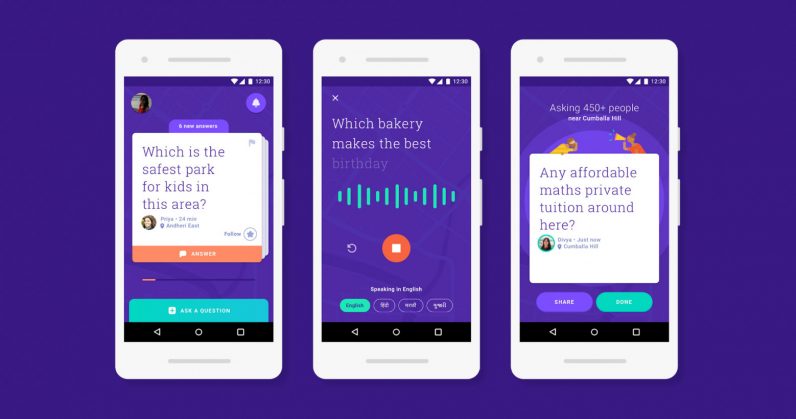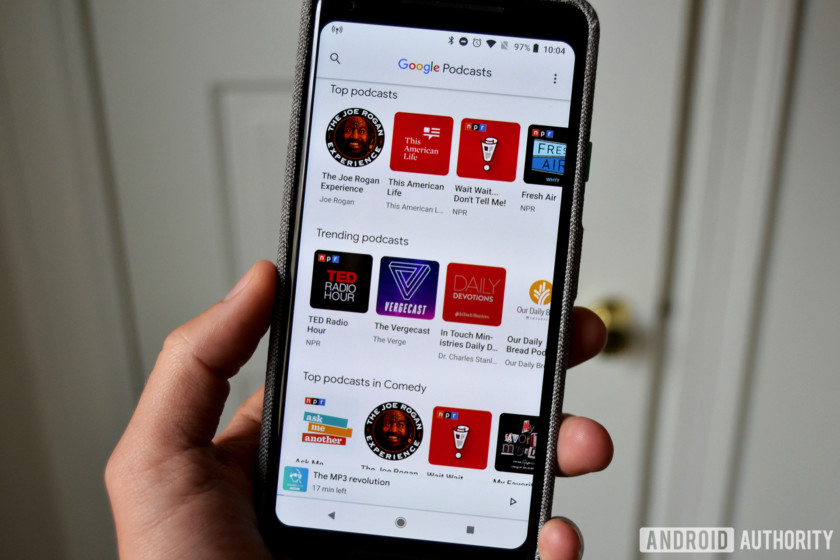Anyone can start a podcast, which is why there are nearly one million active podcasts online today. It takes careful planning and practice to start a successful podcast. This short, simple guide is here to show you how to start a podcast on iTunes.
How to start a podcast on iTunes
A podcast recording setup can range anywhere from $100 to over $1,000 depending on your budget.
Choosing the right mic
For starters, you absolutely need a microphone. You have two basic microphone connection options: USB and analog. If you’re starting on a budget, go with a USB. The analog microphone will be better in the long run once you’re ready to upgrade. If you do go analog, you’ll also need to pick up an audio interface to connect the microphone to your computer.
Other equipment
You’ll want to pick up a pop filter and a trusty pair of headphones too. The pop filter helps to cut down on certain speech sounds and helps your audio sound a bit cleaner. Headphones are important because then you can hear yourself talk and judge your own sound quality.
Software
The last thing on the essential list is audio editing software. No matter how clear your recording is, it will probably still have background noises. If you’re on PC, you can go for the free Audacity software or pay for Adobe Audition. Macs come with GarageBand, and it’s actually a pretty solid choice.
How do I start my podcast?

Now you have your equipment, it’s time for the fun part: Podcasting! This is where you’ll have to ask yourself some important questions about your podcast.
1. What’s my niche?
The obvious place to start is deciding what to make a podcast about. People often start podcasts to either drive sales to their current products or to make money on the podcast itself. You have to decide which one sounds like you and then think about what you’re clued up on. People turn to podcasts for news, advice, or entertainment, which means you have to know what you’re talking about.
Now you’ll want to validate your topic. Check the lists of top podcasts to see how many are topics related to what you want to do. If there are only one or two that are similar, you may not have the most popular topic. However, if there are too many similar podcasts it’s not good either.
Another part of your niche is the style you adopt. Will you be a solo podcaster? Do interviews? Tell stories? Your format will likely go along with your topic and what feels natural.
2. Choose a name, music, and design
What’s in a name? In podcasting, everything. If your name is weak or boring, nobody is going to be enticed. Titles should feature keywords that relate to your topic, so if you’re all about finance you can use words such as money or entrepreneur.
Your cover art and music should also blend well with your topic without being overwhelming. If you’re talking finance, you don’t need heavy metal designs or music. Take the Android Authority Podcast, for example — the art is similar to our site design and the music is short and sweet before Joe Hindy and the gang get to talking.
3. Pick your hosting provider
Now you’re all set up and ready to go, but you need somewhere to host your podcast. There are a few things to consider when choosing a host: price, simplicity, site builder, and embedding. How much can you afford? How easy is the service to use? Can you easily embed your episodes into another site? You’ll have to weigh these decisions as you look at options like SoundCloud, Podomatic, and Fireside.
4. Hit record!
Finally! You can record your podcast at last. This is where it all comes together. Press the record button and let the world hear your opinions. As long as you’ve set up your equipment and double-checked everything, this should be a breeze.
5. Edit, export, and upload
Once you finish recording, you’ll have to edit your podcast for odd sounds and pauses. After all, your audience doesn’t want to listen to you sneeze or hear the siren pass your house. Now you can export your file as an MP3 and set the title, keywords, and description. You’ll need your podcast’s RSS feed from your host and then you can start listing it in directories like iTunes. As long as you have the RSS feed, you’ll only have to register once and then you can keep adding your episodes regularly.
What else should I know?
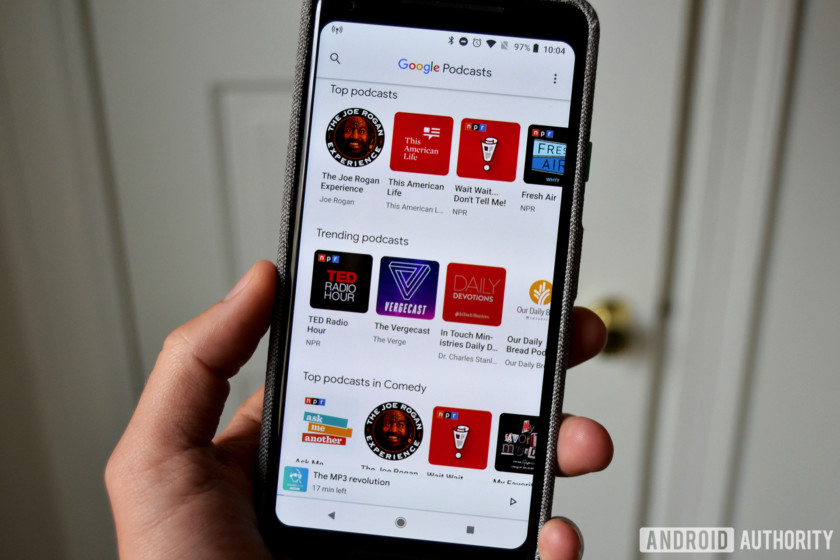
Now you know how to start a podcast on iTunes, but it might take a little bit more information to really help you solidify your podcast. If you’re serious about getting started, you may want to look into a little bit more training and information. Luckily for you, we’re highlighting a learning kit on Tech Deals that can do just that.
It’s called the How to Start a Podcast Bundle, and you can learn from NPR pros who podcast for a living. The learning kit includes four modules and over 20 hours of content so you can get started quickly. The ideas will ultimately have to come from you, but the experts can provide tips and inspiration.

Over 7,500 people have already enrolled, and the How to Start a Podcast Bundle has a retail value of $366. You can get started right now via the widget below for just $19. You could even make a podcast about finding great deals like this one.
$19 .00
How To Start A Podcast Bundle
Save $247 .00
Buy it Now
More posts about podcasts
from Android Authority https://ift.tt/2R5JTlM