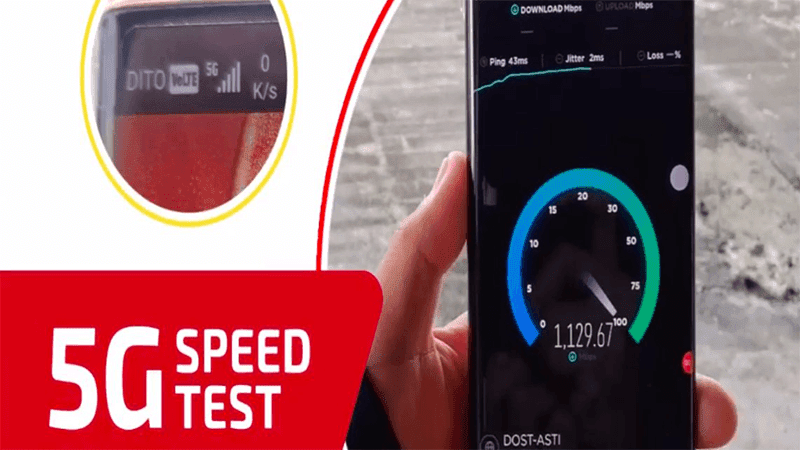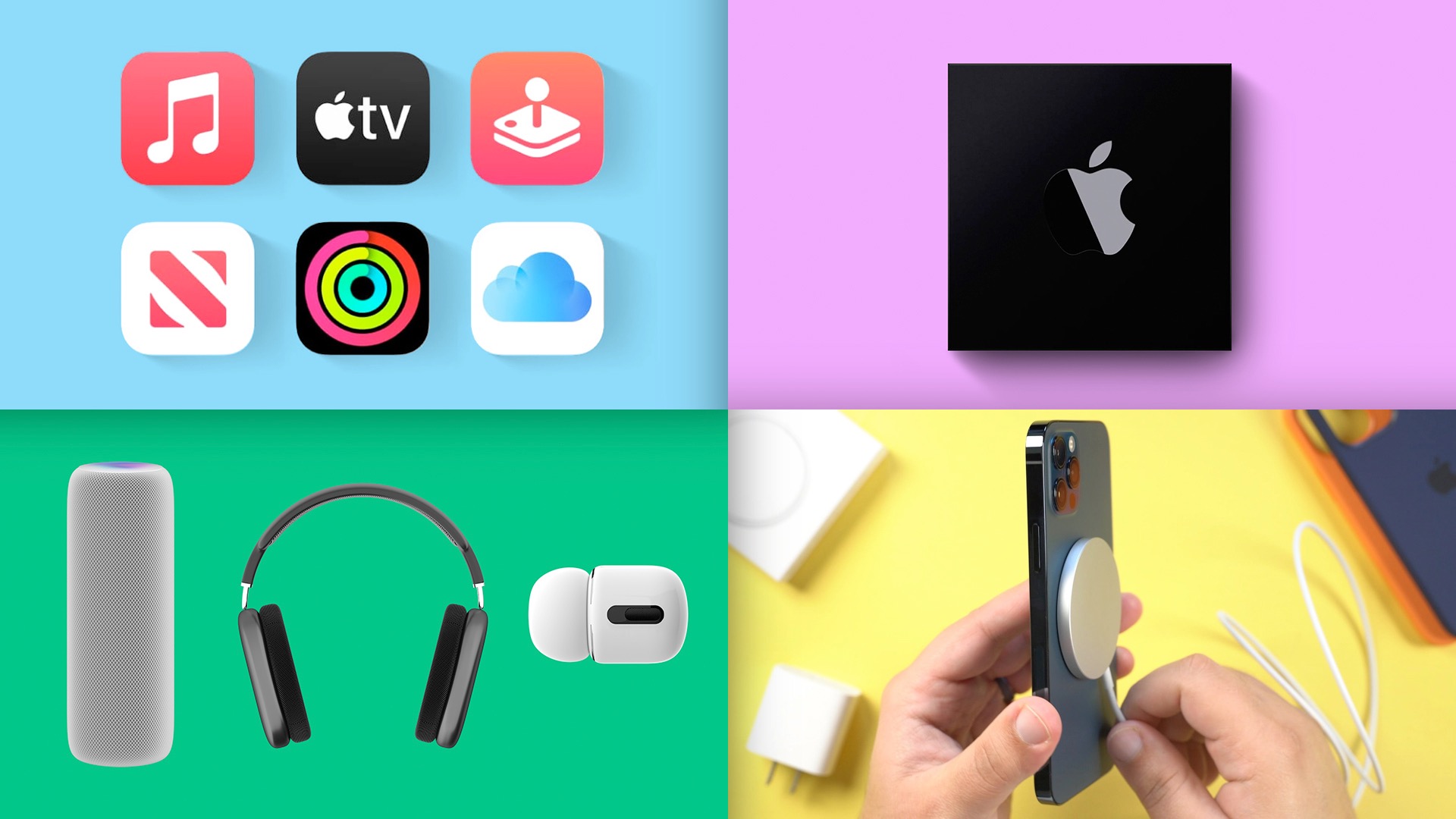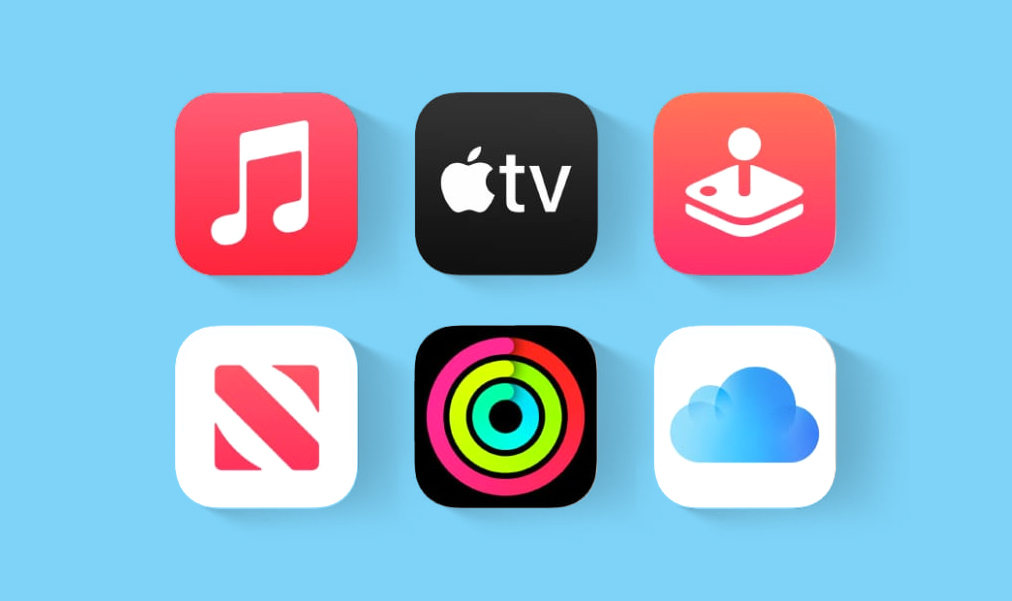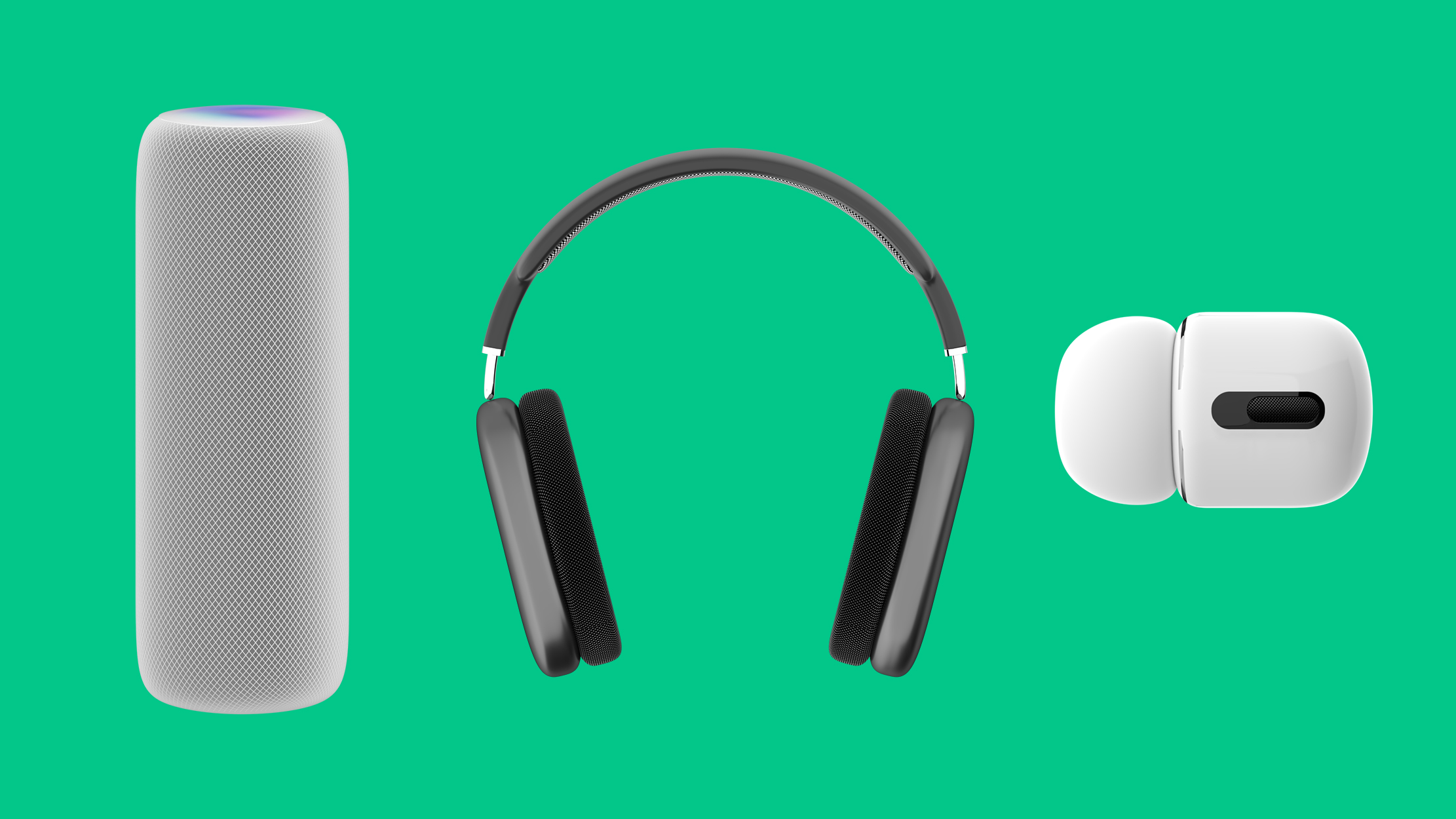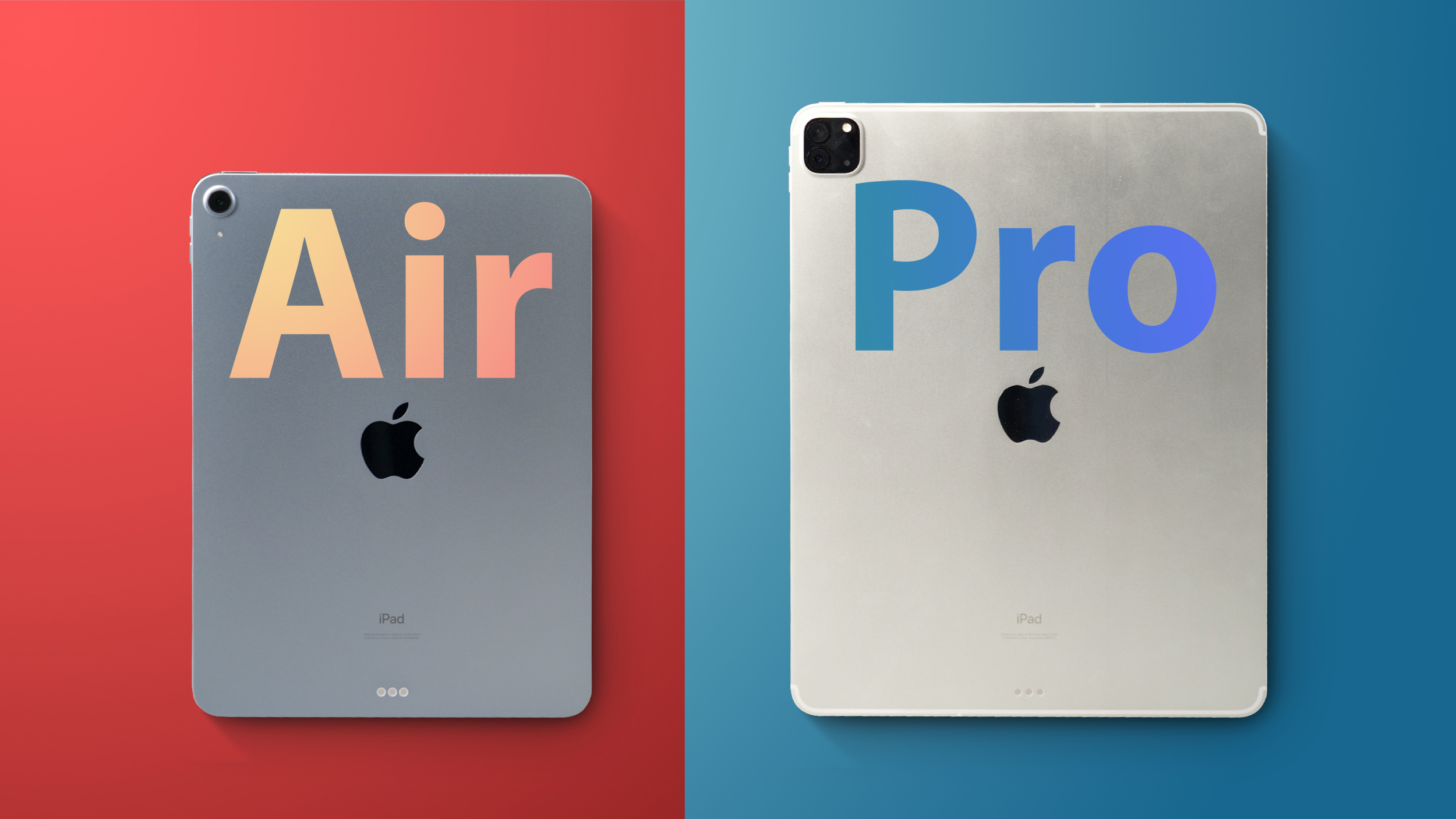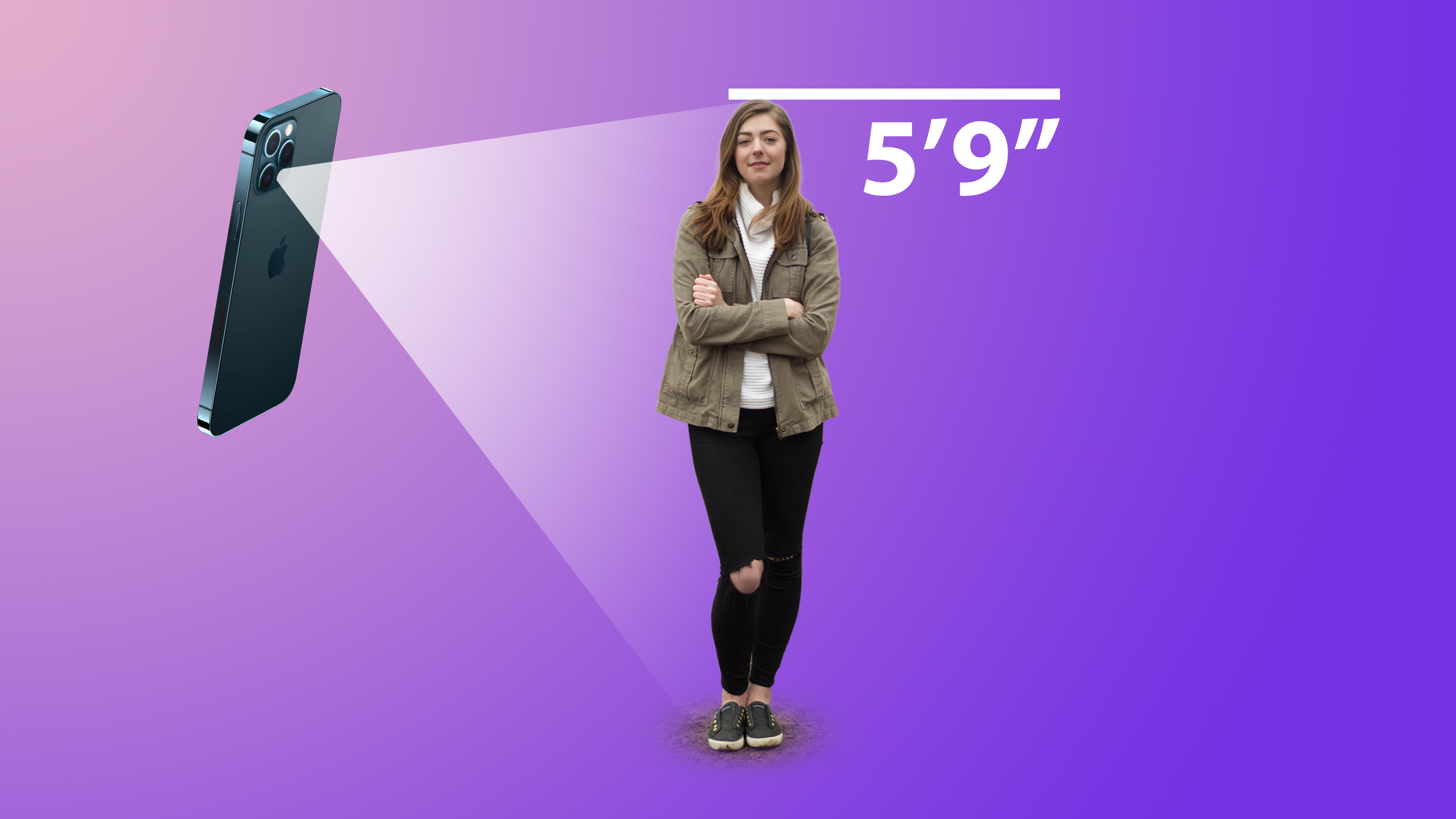When the DJI Osmo Pocket launched in 2018, it quickly became one of my favorite gadgets. Its tiny size and powerful features make it an essential part of my gear bag. It allows me to get high-quality, ultra-smooth video with the same camera sensor found on a prosumer DJI drone.
Needless to say, I was super excited to get my hands on the follow-up for this DJI Pocket 2 review. DJI made a lot of substantial upgrades to the Pocket 2 compared to the original, and I couldn’t wait to put them to the test.
DJI Pocket 2 review: What is it?

The DJI Pocket 2, like the original Osmo Pocket, is an all-in-one three-axis gimbal camera. The permanently-attached camera sensor on top of the device is incredibly similar to what you’d find on DJI’s line of market-leading drones, such as those in the Mavic series.
Because it has three-axis motorized stabilization, you can capture buttery smooth video footage. Whether you’re walking, running, hiking, or just using a selfie stick, you won’t see many shakes or wobbles while you record.
Related: The best smartphone gimbals you can get right now
DJI also has a line of smartphone gimbals, the newest of which is the DJI OM 4. This achieves similar results as the Pocket 2 but uses your smartphone for video capturing. The advantage with that setup is that your smartphone’s multiple cameras might be better for your needs than the Pocket 2’s setup. However, the primary disadvantage is that a smartphone gimbal will take up quite a bit of space in your bag. The Pocket 2, on the other hand, will literally fit in your pocket.
What’s new since the DJI Osmo Pocket?

DJI crammed a ton of new features into the DJI Pocket 2. Not only did it upgrade some of the internal specs — including the all-important camera sensor — but it also added new hardware elements. There are also more accessories included with the base-level package.
Below, you’ll find a table with the major differences between the DJI Pocket 2 and the 2018 model. Please note that these are not all the differences, just the major ones.
| DJI Pocket 2 | DJI Osmo Pocket | |
|---|---|---|
| Camera | 1/1.7” CMOS Effective pixels: 64 MP Max image: 9,216 x 6,912 |
1/2.3” CMOS Effective pixels: 12 MP Max image: 4,000 x 3,000 |
| Lens | 93-degree FoV ƒ/1.8 Format equivalent: 20mm |
80-degree FoV ƒ/2.0 Format equivalent: 26mm |
| HDR Support | Coming soon: 2.7K: 2,720×1,530 24/25/30fps FHD: 1,920×1,080 24/25/30fps |
Not supported |
| Slow motion | 1080p/120fps (for 4x) 1080p/240fps (for 8x) |
1080p/120fps (for 4x) |
| Digital zoom | 4x at 1080p 3x at 2.7K 2x at 4K |
Not supported |
| Livestreaming | YouTube RTMP (Requires accessory) |
Not supported |
| Audio | Quad-mic array | Dual-mics |
| Quick-start button | Yes, on side of device | Not supported |
| Dimensions and weight | 124.7 x 38.1 x 30mm 117g |
121.9 x 36.9 x 28.6mm 116g |
| In-box contents | Gimbal Case 2.0 USB-C connector Lightning connector USB-C cable Wrist strap Tripod mount adapter Control stick adapter |
Gimbal Case USB-C connector Lightning connector USB-C cable Wrist strap |
Who is this device for?

As with the original Osmo Pocket, the DJI Pocket 2 is primarily geared towards vloggers and other content creators. For novices, the Pocket 2 could be the only gear you need to get started on YouTube. It has a huge camera sensor and a versatile set of features. It’s easy enough for anyone to use, and, of course, is incredibly small.
Related: The best cameras for beginners
The Pocket 2 is not going to replace a DSLR or mirrorless camera for professional videographers who already have tons of gear. However, its tiny size makes it ideal for travel vlogging or for outdoor activities such as hiking. Basically, any shoot in which lugging a huge gear bag would be impractical is ideal for the Pocket 2.
Outside of content creation, the DJI Pocket 2 could also be great for people who simply enjoy filming their day-to-day lives. If you love recording videos of your kids, for example, this device could get you better results than what’s possible with your smartphone camera.
DJI Pocket 2 review: How to use it

There are two basic ways to use the DJI Pocket 2: on its own or in tandem with a smartphone. Almost all the features of the device can be accessed without using a smartphone.
However, take care to note that you must perform an initial setup procedure using the DJI Mimo smartphone app. This is not optional and cannot be done with a computer. When you take the Pocket 2 out of the box, it will only work on its own five times before it stops functioning. Physically attaching it to an iPhone or Android phone equipped with a USB-C port is the only way to continue use. Once registered, you can use the Pocket 2 without a smartphone as much as you wish.
DJI Pocket 2 on its own

With the original Osmo Pocket, you would start it up by holding down the multi-function button (MFB). The DJI logo would appear on the 1-inch display while it loads and then the gimbal would be ready.
With the Pocket 2, there’s a brand new button on the side that allows you to perform a quick-start. You hold down this button for a second, and then the screen lights up. The gimbal aligns itself and you are instantly ready to record.



With the Pocket 2 on its own, you can see what you are recording on the touchscreen display. Using swipes and taps, you can change settings, enter different recording modes, view what you’ve recorded, etc. You can access and tweak nearly all the features of the Pocket 2 from here — no smartphone required.
DJI Pocket 2 with a smartphone
Inside the box, you’ll find three adapters for the Pocket 2: a Lightning adapter for iPhones, a USB-C adapter for Android phones, and a control stick adapter. You can only use one of these adapters at a time, but they are hot-swappable.
With the appropriate adapter connected to the Pocket 2, you can then attach the two together. Check out the photos in this article to see how it looks.
With the two connected, your phone should automatically launch the DJI Mimo app. Once configured, you can use your phone as a viewfinder, which is a huge upgrade over the 1-inch display of the Pocket 2 itself. You can also enter a few modes that the Pocket 2 can’t perform on its own.

The two biggest modes exclusive to smartphone usage are Story Mode and Livestream Mode. Story Mode is one of DJI’s most popular features. It allows you to create a quick-cut compilation of short clips set to music. You can then share your Story on social media. Check out an example below. The whole thing took about three minutes total: a minute to film, a minute for Mimo to create the edit, and then a minute to share.
The other major smartphone-exclusive feature of the Pocket 2 is Livestream Mode. This is something that is unavailable on the original Osmo Pocket. With the Pocket 2 attached to your phone, you can live stream to YouTube, Facebook, or RTMP. However, for this to work you must use the Do-It-All Handle accessory ($99), which doesn’t come with the Pocket 2. You’ll need to buy that separately or get the Creator Combo variant of the device.
For this DJI Pocket 2 review, DJI did not send us the Creator Combo. Therefore, we were unable to test out Livestream Mode. This is regrettable, and it’s also unclear why you need the Do-It-All Handle for this to work in the first place.
What’s it like to use the Pocket 2?

Since I have been using the original Osmo Pocket for almost two years now, the DJI Pocket 2 feels incredibly intuitive. In brief, there are no major differences in how the two versions operate. However, newcomers might need some insight into what it’s like.
Using the Pocket 2 on its own is super simple. You power it on with the new quick-start button, hit record, and boom: you’re filming super-steady video footage. I would feel comfortable giving one of these to my dad, who is pushing 70 and not super tech-savvy. That’s how easy it is.
The DJI Pocket 2 is simple enough that my dad could use it.
Navigating through the touchscreen interface of the device, you can make a whole slew of changes:
- Swap between video and photo modes
- Alter video/photo quality
- Create timelapse, hyperlapse, and motionlapse videos
- Film in slow-motion
You can also perform shortcuts using various buttons:
- One tap of MFB: Switch between photo and video mode
- Two taps of MFB: Re-center gimbal
- Three taps of MFB: Flip camera to face towards (selfie) or away from you
If you take off the smartphone adapter and attach the new controller adapter, you can physically control the camera in two different ways. In one mode, you can control the pan and tilt of the gimbal. In the other, you can control digital zoom — a new feature unavailable on the original Osmo Pocket.
Finally, DJI offers a slew of accessories for the Pocket 2 that will enhance your experience. Many of these come with the Creator Combo, such as a wireless microphone, a wide-angle lens attachment, and a mini tripod. You can also buy most of these accessories separately.
Alternatives to the DJI Pocket 2

The most obvious alternative to the DJI Pocket 2 is the original Osmo Pocket. You’re going to lose out on quite a few specs and features if you go this route (see the table further up for all the differences). Interestingly, you’re not going to save any money by getting the older Pocket either. The base-level package is the same for both products. In that sense, the Pocket 2 is a no-brainer.
However, if you already own the Osmo Pocket, it might not be worth upgrading to this. You’re going to gain digital zoom, a better camera sensor, and better audio with the new quad-mic array, but that might not be worth the money.
Related: Smartphone tripods: Everything you need to know
If you want to go a completely different route, you could always get a GoPro. While it doesn’t have the same form factor, it also offers a pocket-sized case, ease-of-use, mechanical stabilization, smartphone integration, etc. In my opinion, though, the Pocket 2 is much more versatile than a GoPro.
Finally, you could save a bunch of cash and buy a smartphone gimbal. For around $150, you can get a high-quality three-axis gimbal and just use your smartphone for all the video capture. If you do this, though, you’ll lose out on the pocketable form factor.
What I like about the DJI Pocket 2
- Upgrades feel meaningful: The various specs and hardware tweaks DJI made here are terrific. The Pocket 2 is genuinely better than the original. The fact that it’s the same price is the icing on the cake.
- The new controller adapter is useful: When using the Pocket 2 without a smartphone, you can use a hardware controller adapter. Although tiny, it makes zooming/panning/tilting much easier. You can easily change what the stick controls right from the gimbal’s settings.
- Better audio: The new quad-mic array makes audio recording much better. Now, no matter what you are filming, there’s a mic facing the subject. This is leaps ahead of the rear-facing and downward-facing mics of the Osmo Pocket.
- The new case is genius: The new case that comes with the Pocket 2 allows you to keep everything included with the gimbal either inside it or attached to it. That includes everything in the Creator Combo, too.
What I dislike about the DJI Pocket 2
- Some star features disabled or inaccessible: At some point in the future, the Pocket 2 will support HDR video. However, this was not active on our review unit and DJI wouldn’t say when it would land. Additionally, you can’t use Livestream Mode without a $99 accessory. Bad form, DJI.
- Autofocus could be better: During my time testing the DJI Pocket 2, I noticed that autofocus wasn’t always solid. It wasn’t bad at all but definitely could see some improvement. It’s possible a software update would make this better.
- Some Osmo Pocket accessories won’t work: If you already own an Osmo Pocket and invested in accessories for it, they won’t work with this. The only exception are the ND filters. DJI-branded and most third-party ND filter attachments work on the Osmo Pocket and Pocket 2.
- Battery life is the same: This is a bit nit-picky, but the battery capacity is the same across both the Osmo Pocket and the Pocket 2. This makes it so battery life isn’t any better this year. Granted, the sheer size of the device makes this tricky, but it’s unfortunate DJI couldn’t find a way to fit in a bigger battery.
- Still no speaker: You can watch videos you’ve recorded back on the Pocket 2, but you won’t be able to hear any sound. That’s because there’s no speaker and no headphone jack. The Do-It-All Handle has both, marking yet another reason why the Creator Combo is pretty much essential for true value with this product.
DJI Pocket 2 review: The value and the verdict

As much as I loved the DJI Osmo Pocket, the Pocket 2 is far better. DJI took everything I loved about the original and either improved it or simply left it alone. The idea that you’ll pay the same for this as you did for the Osmo Pocket in 2018 is wonderful.
However, the ultimate question is whether or not current Osmo Pocket owners should upgrade. While the video and audio quality are going to be better on the Pocket 2, it isn’t so much better that an upgrade would truly be worth it. Aside from digital zoom and HDR recording (coming at some point in the future), there’s nothing you can do with the Pocket 2 that you can’t do with the Osmo Pocket.
That being said, if you are interested in upgrading, it would be unwise to go with the $349 base package. I would recommend spending the extra money and buying the $499 Creator Combo. The Do-It-All Handle alone is worth it. It introduces a 3.5mm jack, a wireless connection between the Pocket 2 and your phone, and enables Livestream Mode.
The DJI Pocket 2 is much easier to recommend if you don’t own an Osmo Pocket, however. If this is a product that interests you at all, you can’t go wrong with either package.
That’s a wrap on our DJI Pocket 2 review. What do you think of the second generation of the innovative pocket gimbal camera?
from Android Authority https://ift.tt/34K1AyM