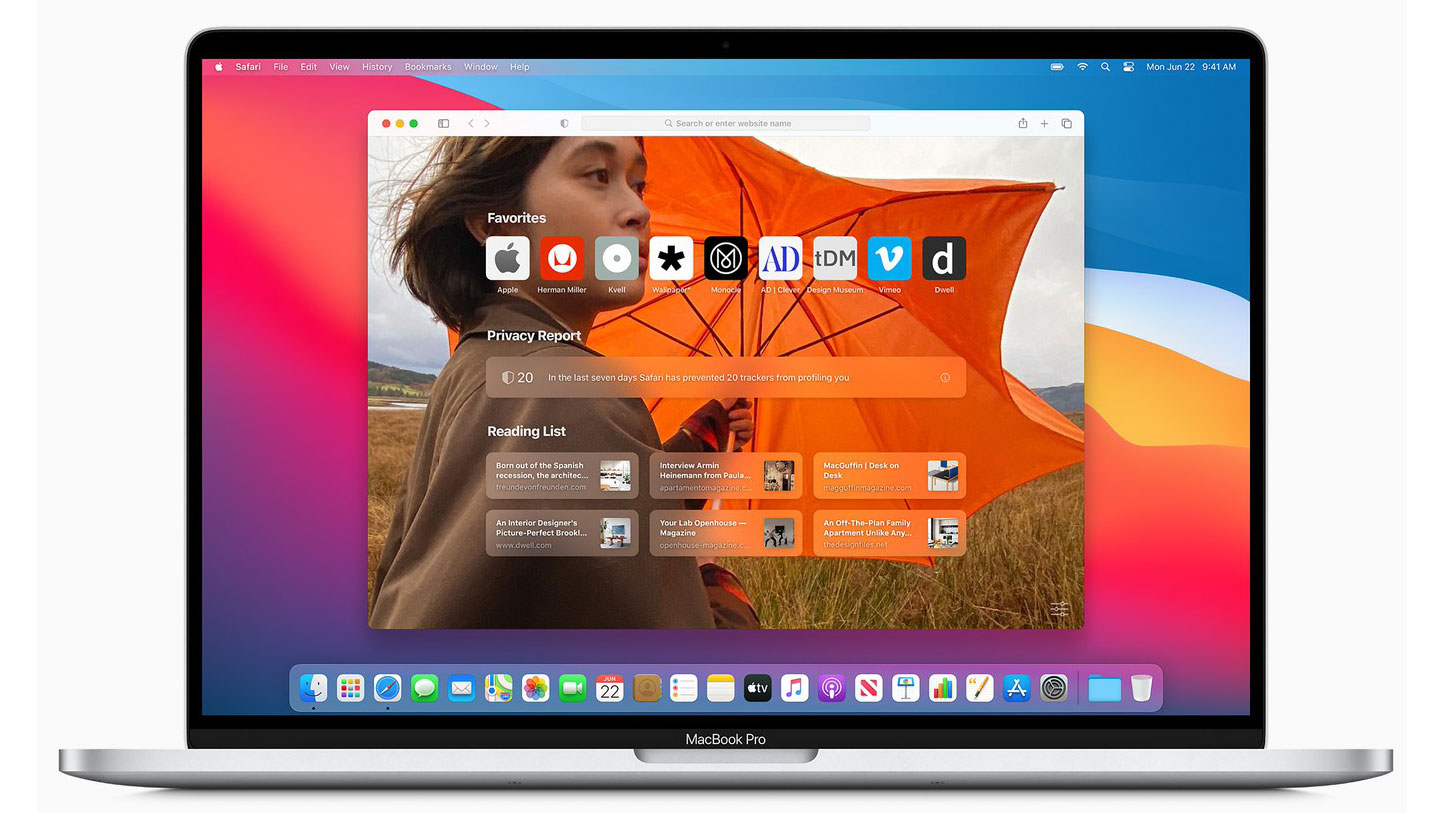
One of the most dramatic changes is the overhauled Start Page, which now includes a browsing privacy report, iCloud tabs, Siri suggestions, and more. It also features several customizable options, such as the ability to choose your own Start Page wallpaper.
My new Safari 14 enjoy with @dlanham wallpapers pic.twitter.com/iokdA5YHB1
— NOB NUKUI (@nobtaka) September 18, 2020
The new Safari 14 update can be downloaded by opening up System Preferences and choosing the Software Update option. Once the update is installed, you can choose your own Start Page wallpaper by following the steps below.
- Launch Safari 14 on your Mac.
- Click the Settings icon in the bottom-right corner of the Start Page.
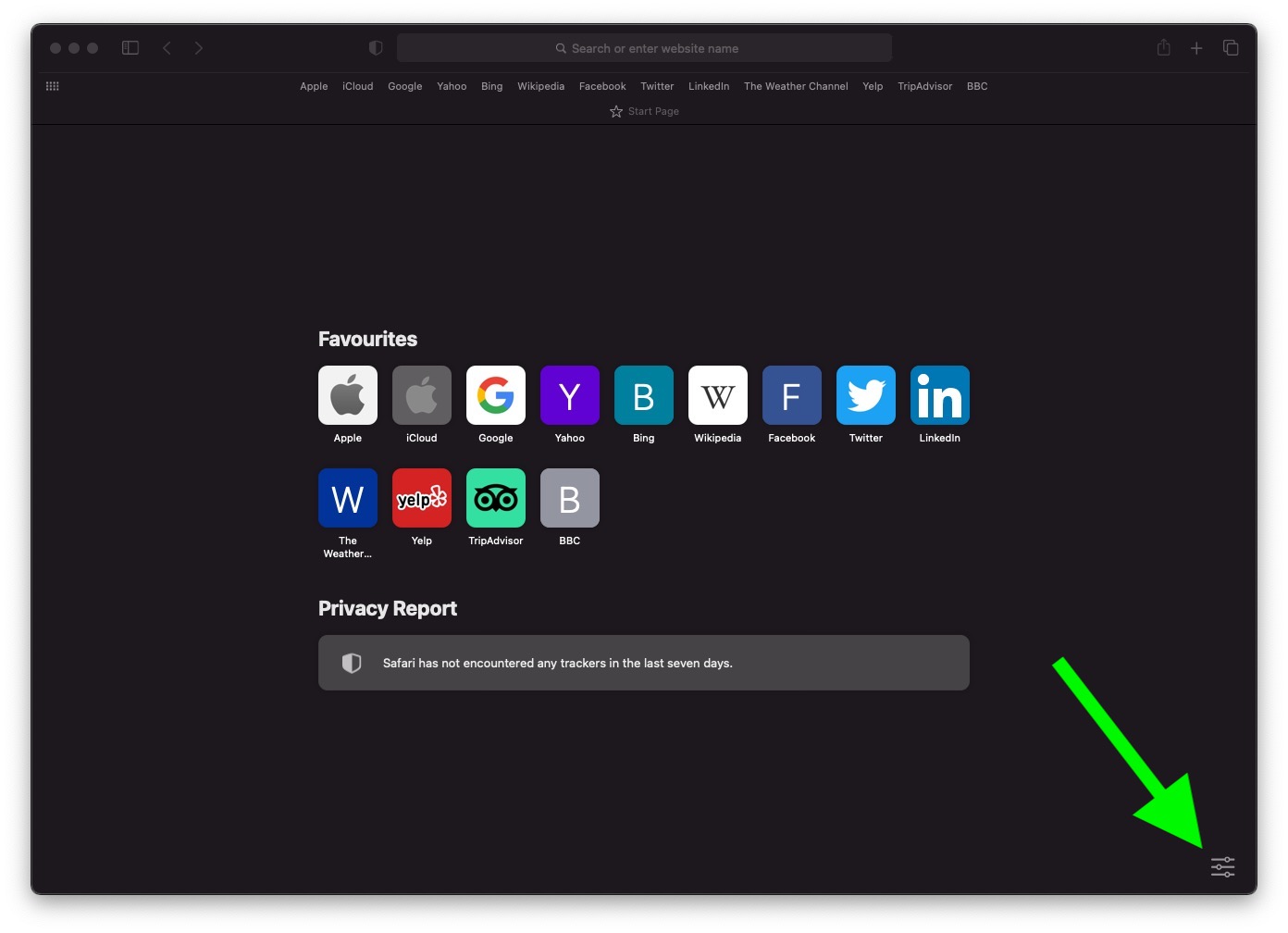
- Click the checkbox next to the Background Image option if it isn't already ticked.
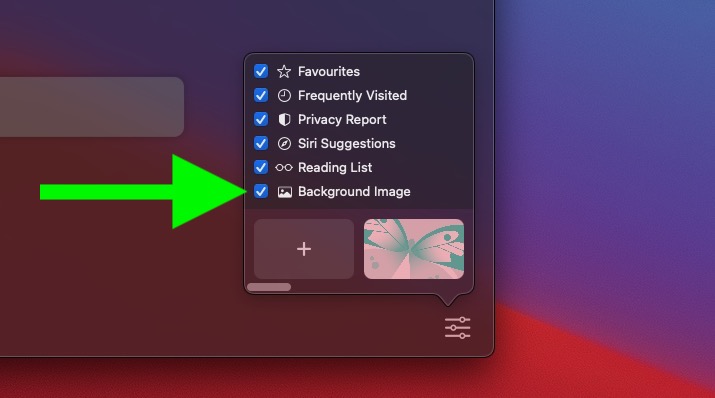
- Choose one of the wallpapers from the gallery carousel. Alternately, click the plus (+) button to open a file browser dialog and select another image on your Mac.
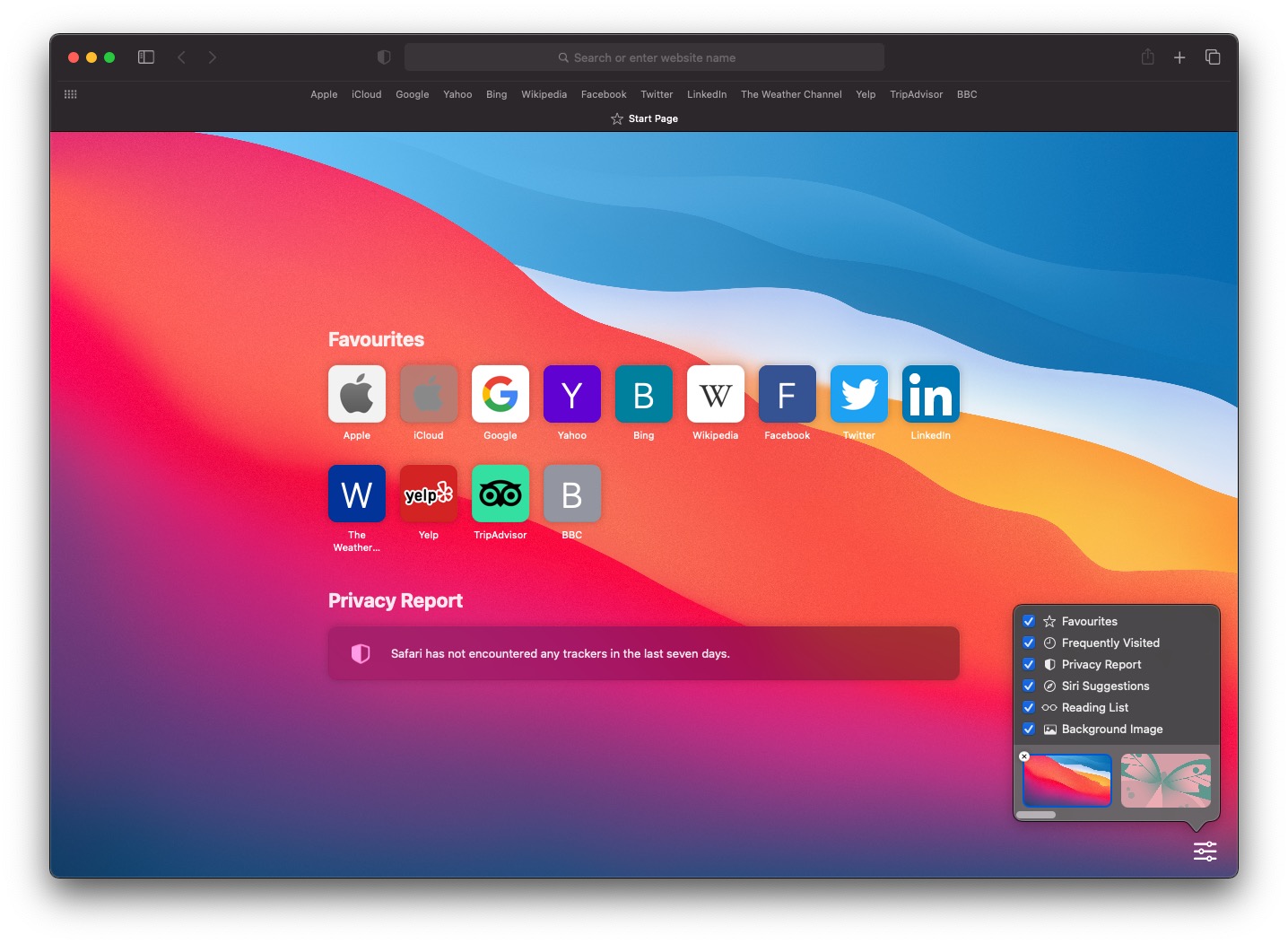
Related Roundups: macOS Catalina, macOS 11 Big Sur
Tag: Safari
This article, "How to Add a Start Page Wallpaper in macOS Safari 14" first appeared on MacRumors.com
Discuss this article in our forums
from MacRumors: Mac News and Rumors - All Stories https://ift.tt/3hXYP03
No comments:
Post a Comment