Night Mode originally debuted in the iPhone 11 series, but its use was limited to the rear-facing wide-angle camera. With iPhone 12, however, Apple has extended Night Mode functionality to all the lenses, and if you have an iPhone 12 Pro and iPhone 12 Pro Max, you can take advantage of the LiDAR Scanner's advanced photography smarts to unlock Night Mode Portraits, too.

Apple's Portrait Mode has become a popular way of taking impressive shots using a depth-of-field effect known as bokeh, allowing iPhone users to shoot a photo that keeps the subject sharp with a blurred background. With the addition of Night Mode, iPhone 12 Pro can automatically brighten Portrait shots while preserving the night time feeling, balancing the light and dark elements of an image.
Here's how to take a Portrait shot using Night Mode on iPhone 12 Pro and iPhone 12 Pro Max.
- Launch the Camera app on your iPhone 12 Pro or iPhone 12 Pro Max.
- Select Portrait below the viewfinder.
- If the flash icon is yellow in the top-left corner of the screen, tap it to turn it off.
- Look for the Night Mode icon at the top of the viewfinder – it looks like a crescent moon. If the ambient light is low, Night Mode will automatically engage and the icon will be yellow. If it's not engaged but you think your portrait would still benefit from Night Mode, simply tap the button. If you don't see the Night Mode icon at all, there's too much light and you won't be able to use it.
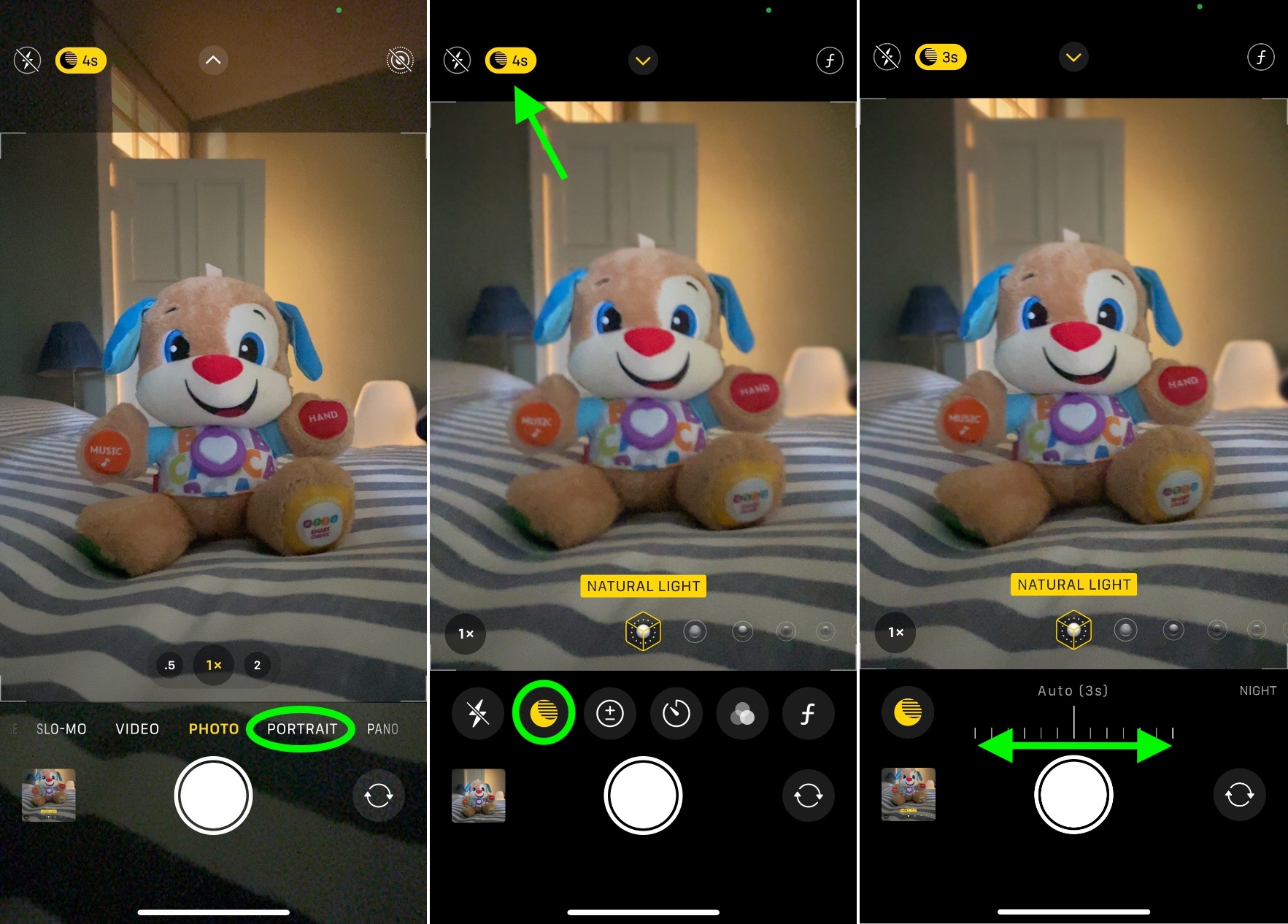
- If you manually engaged Night Mode, you can adjust the exposure time with the slider just above the shutter button. If Night Mode automatically engaged then the exposure time is already selected, but you can adjust it yourself by tapping the yellow moon icon and moving the horizontal dial.
- Tap the shutter button and hold your iPhone still while the exposure time runs and your Portrait picture is taken.

When taking Night Mode shots during handheld use, you'll usually see 1-3 second delay and you can manually select up to a 10-second delay, but with a tripod you may see up to 30 seconds available in the Night mode dial.
Related Roundup: iPhone 12 Pro
Tags: Portrait Mode, Night Mode
Buyer's Guide: iPhone 12 Pro (Buy Now)
This article, "How to Use Night Mode When Taking Portrait Shots on iPhone 12 Pro" first appeared on MacRumors.com
Discuss this article in our forums
from MacRumors: Mac News and Rumors - All Stories https://ift.tt/2HWeRuR
No comments:
Post a Comment